Google Sheets коннектор#
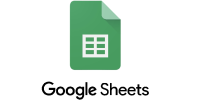
Примечание
Ниже приведена оригинальная документация Trino. Скоро мы ее переведем на русский язык и дополним полезными примерами.
The Google Sheets connector allows reading Google Sheets spreadsheets as tables in Trino.
Конфигурация#
Create etc/catalog/sheets.properties
to mount the Google Sheets connector as the sheets catalog,
replacing the properties as appropriate:
connector.name=gsheets
gsheets.credentials-path=/path/to/google-sheets-credentials.json
gsheets.metadata-sheet-id=exampleId
Configuration properties#
The following configuration properties are available:
Property name |
Description |
|---|---|
|
Path to the Google API JSON key file |
|
The base64 encoded credentials key |
|
Sheet ID of the spreadsheet, that contains the table mapping |
|
Maximum number of spreadsheets to cache, defaults to |
|
How long to cache spreadsheet data or metadata, defaults to |
|
Timeout to read data from spreadsheet, defaults to |
Credentials#
The connector requires credentials in order to access the Google Sheets API.
Open the Google Sheets API page and click the Enable button. This takes you to the API manager page.
Select a project using the drop down menu at the top of the page. Create a new project, if you do not already have one.
Choose Credentials in the left panel.
Click Manage service accounts, then create a service account for the connector. On the Create key step, create and download a key in JSON format.
The key file needs to be available on the Trino coordinator and workers.
Set the gsheets.credentials-path configuration property to point to this file.
The exact name of the file does not matter – it can be named anything.
Alternatively, set the gsheets.credentials-key configuration property.
It should contain the contents of the JSON file, encoded using base64.
Metadata sheet#
The metadata sheet is used to map table names to sheet IDs. Create a new metadata sheet. The first row must be a header row containing the following columns in this order:
Table Name
Sheet ID
Owner
Notes
See this example sheet as a reference.
The metadata sheet must be shared with the service account user, the one for which the key credentials file was created. Click the Share button to share the sheet with the email address of the service account.
Set the gsheets.metadata-sheet-id configuration property to the ID of this sheet.
Querying sheets#
The service account user must have access to the sheet in order for Trino to query it. Click the Share button to share the sheet with the email address of the service account.
The sheet needs to be mapped to a Trino table name. Specify a table name
(column A) and the sheet ID (column B) in the metadata sheet. To refer
to a specific tab in the sheet, add the tab name after the sheet ID, separated
with #. If tab name is not provided, connector loads only 10,000 rows by default from
the first tab in the sheet.
API usage limits#
The Google Sheets API has usage limits,
that may impact the usage of this connector. Increasing the cache duration and/or size
may prevent the limit from being reached. Running queries on the information_schema.columns
table without a schema and table name filter may lead to hitting the limit, as this requires
fetching the sheet data for every table, unless it is already cached.
Type mapping#
Because Trino and Google Sheets each support types that the other does not, this connector modifies some types when reading data.
Google Sheets type to Trino type mapping#
The connector maps Google Sheets types to the corresponding Trino types following this table:
Google Sheets type |
Trino type |
|---|---|
|
|
No other types are supported.
SQL support#
The connector provides globally available and read operation statements to access data and metadata in Google Sheets.